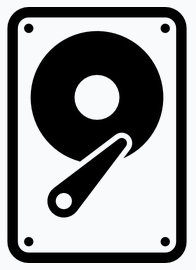For a more comprehensive or detailed guide, as to securely wiping a drive, visit nixCraft-how-do-i-permanently-erase-hard-disk
Backup your Android data to a linux box with adb
-
Install adb:
On Debian:
sudo apt install android-tools-adbIf your running Ubuntu:
sudo apt install adb
Place your Android device in Developer Mode: Go to settings > About Phone> and tap on this several consecutive times (maybe 5) You’ll see a note stating developer options have been enabled.
Now go back to your settings, and you’ll see ‘Developer Options’
(Make sure your connected to the machine via USB cable)
!Go into Android developer options, and allow USB debugging
If your Android device is attached as a camera, you’ll get a warning in the command line something to the effect of:
adb: unable to connect for backupOr complaints about the fact there is nothing for the server to connect to. If so, the Android is connected as PTP and needs to be changed.
Once the server is running, and the Android is available as a media device (MTP)
Go to your command line and type:
adb start-serverOutput:
* daemon not running. starting it now on port 5037 * * daemon started successfully *
Unlock the Android device and accept the RSA key from the machine you are running adb from. You will be asked to do so before moving further:
Allow USB debugging? Click OK
Now the two devices are connected.
The command to backup all files on the Android device is as follows:
adb backup -apk -shared -all -f my-android-backup.adbYou can change “my-android-backup” to anything you wish, just insure the file extension is adb.
You will be asked to create an encrypted file, if your device is not already encrypted, just type in a password you will remember!
If your device is already encrypted, you will be required to encrypt the backup.
The backup time will depend obviously how much you have ‘collected’ on your device, with no real vision of progress, so chill and leave it alone. ADB will quit when done.
The backup file will be located in the user directory ( or wherever you were when you took the backup)
To restore this backup, is just as simple, connect, and run:
adb restore my-android-backup.adbFin!